Fav Five 🖐️ | Five Substack features you might not know about
Five game-changing tools
Gratitude spotlight: Sending love to for upgrading! I truly appreciate your support.💕
Dear friend,
Substack has been a fabulous creative outlet for me. The quality of writing and the community you can create has been like nothing I have experienced before.
I feel like I’m in a chapter of my life where I am courageously stepping into the unknown.
Over the past year or so of writing on Substack, one thing I’ve noticed is that Substack is a platform full of change.
One thing to remember is, we don’t need to use any of the new tools. We can just use the platform in a way that feels right for us, no matter how much is changes around us.
However, when we are ready, we might want to dip our toe in and try something new!
Here are five new things that I’m excited to share with you that I recently found out, maybe you’ve noticed some other things.
1. The default text to speech might surprise you!
Most people will know that we can listen to most posts via the Substack App, but did you know that the voice that’s being used is defaulted to a male voice? (Substack named the default voice “Oliver” 😄)
Did you know that you can customise the voice? There are several options!
How to listen?
Go to the Substack App
Open a post
Click the play button on the top right corner (if it is greyed out, it means the feature isn’t available)
Bonus! You can adjust the playback speed!
How to customise the voice:
Go to your Dashboard
Go to Settings
Scroll down to Branding
Go to Read-aloud voice and choose a voice
2. You can customise your Substack experience (the power is in your hands!)
Bypass your Substack stats on your Dashboard
If you’re a writer on Substack, the first thing you see when you open your Dashboard is your stats. If you’d rather not be greeted by numbers, consider bookmarking a different tab—like your Posts tab—in your browser instead.
Each browser has its own way of creating bookmarks, so if you're not sure how, a quick search or asking ChatGPT can help.
You might also want to try adding a direct link to the Posts tab on your phone’s home screen for even easier access.
Start in your inbox instead of Notes on the Substack App
By default, the Substack app opens to Notes—but if you’d rather jump straight into your Inbox, where all your subscribed newsletters live, you can easily change that.
Here’s how:
Open the Substack App
Go to your Profile
Go to Setting
Go to Appearances
Go to Default Tab
Choose Inbox
Now, every time you open the app, you’ll land on your subscriptions instead of Notes!
Filter what you see on Notes
Notes is a fantastic way to engage and get inspired and there are lots of way to keep it a calm and welcoming place.
One of the best ways to filter your space is by prioritising Notes from people you actually Follow and Subscribe to.
Here’s how:
Open Substack App
Along the top choose “Following” instead of “Home”
Also, each Note has three buttons on the top right. This brings up options like:
Unfollow
Follow
Hide Note
Mute
Block
Report
Keep tweaking it until you’re happy with the type of content you see on Notes!
3. Ready to give Lives a try in 2025?!
Substack recently introduced Live videos!
Going live from the Substack app will immediately notify your subscribers, allowing you to break news as it happens, share behind-the-scenes footage, bring your audience into exclusive events, or host interactive AMAs. You can even paywall a live video to make it available only for your paid subscribers, creating an intimate viewing event.
~ Substack Support
Here’s how:
Go to Notes
Tap the orange + button
Select Live
You are now on the preview screen (you aren’t Live, so have a play and take a look around)
Add a title for your Live - “subscribers will see this when they’re notified about the event via email or push notification ~ Substack Support”
Tap the small pencil icon under the title on the right to choose who can see your video
You can select whether it’s visible to everyone, only free subscribers, or just paid subscribers (this option appears if you have payments enabled). If you manage multiple publications, be sure to select which one you're going Live for
You can co-host a Live as well! See how to here.
After you finish your live video, Substack automatically saves the recording as a draft post so you can send it to subscribers who weren’t able to join.
On desktop, head to your Substack’s Posts tab.
Select “Drafts” and click on your latest draft.
Edit the video and post and publish it just like any other video post.
~ Substack Support
4. Don’t snooze on customising these emails
A welcome email with a few links to your fav pieces is a great way to welcome new subscribers. If you have paid subscribers, you probably have spent a bit of time crafting an email to show your appreciation to them.
But did you know that Substack automatically sends default emails to expired paid subscriptions as well as emails to annual paid subscribers one week before their their renewal date?
Customising these emails is a great way to thank your subscribers and remind them why they joined in the first place!
Here’s how:
Go to your Dashboard
Go to Settings
Go to Emails
Go to Expiration Emails
Customise your Expiration and Renewal Emails and add a personal touch
5. Discover trending posts and top publications by country!
Ever wondered who else is writing from the same country as you? Substack has made that possible!
Here’s how:
Click on this link!
✍️ I’m curious, how many of these did you know about? Do you have any to add?
Thank you for stopping by! musing by mika is a free weekly newsletter where we explore writing, creativity, and more. Join our vibrant community and be part of the conversation!
I also did a podcast!







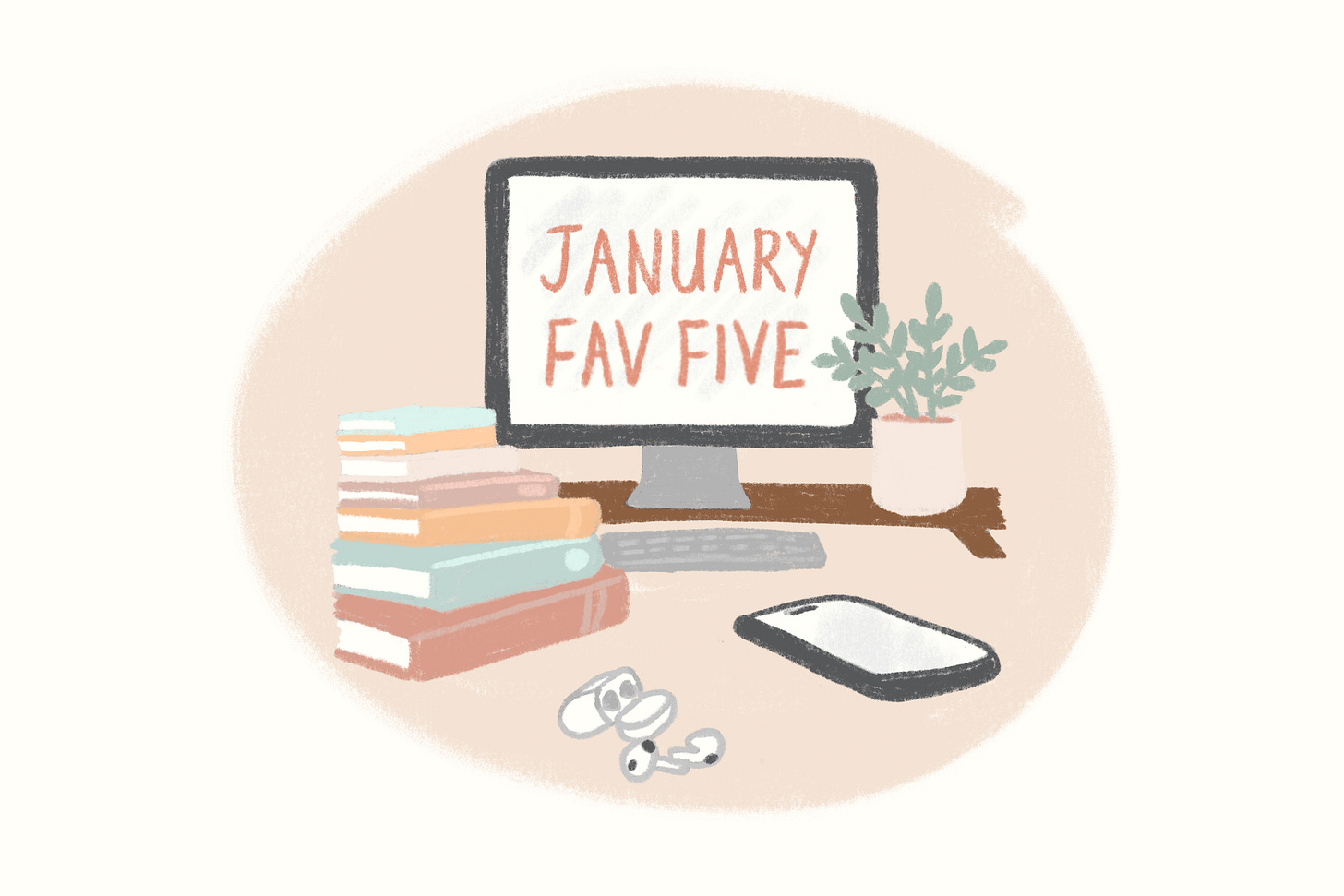
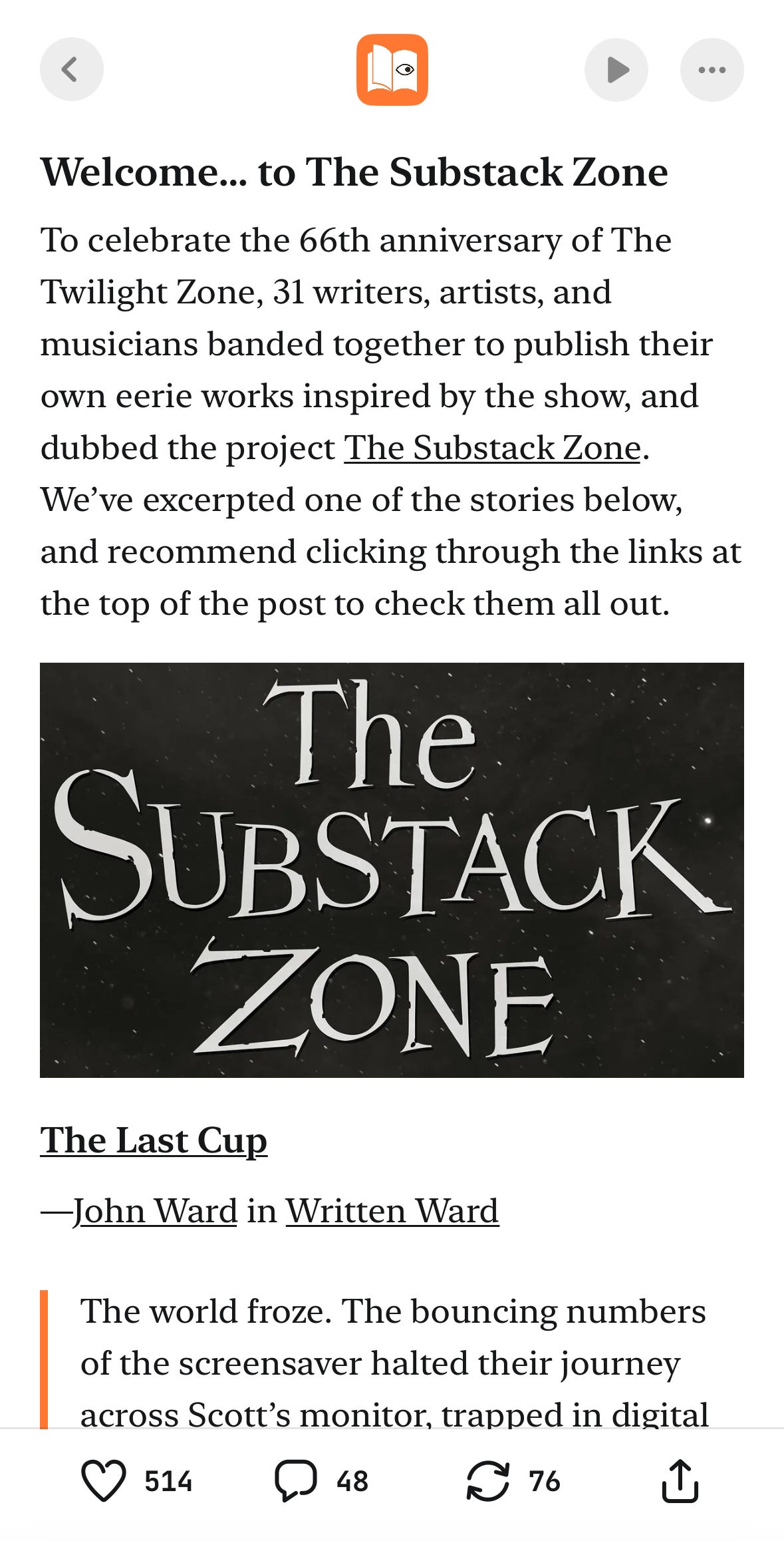
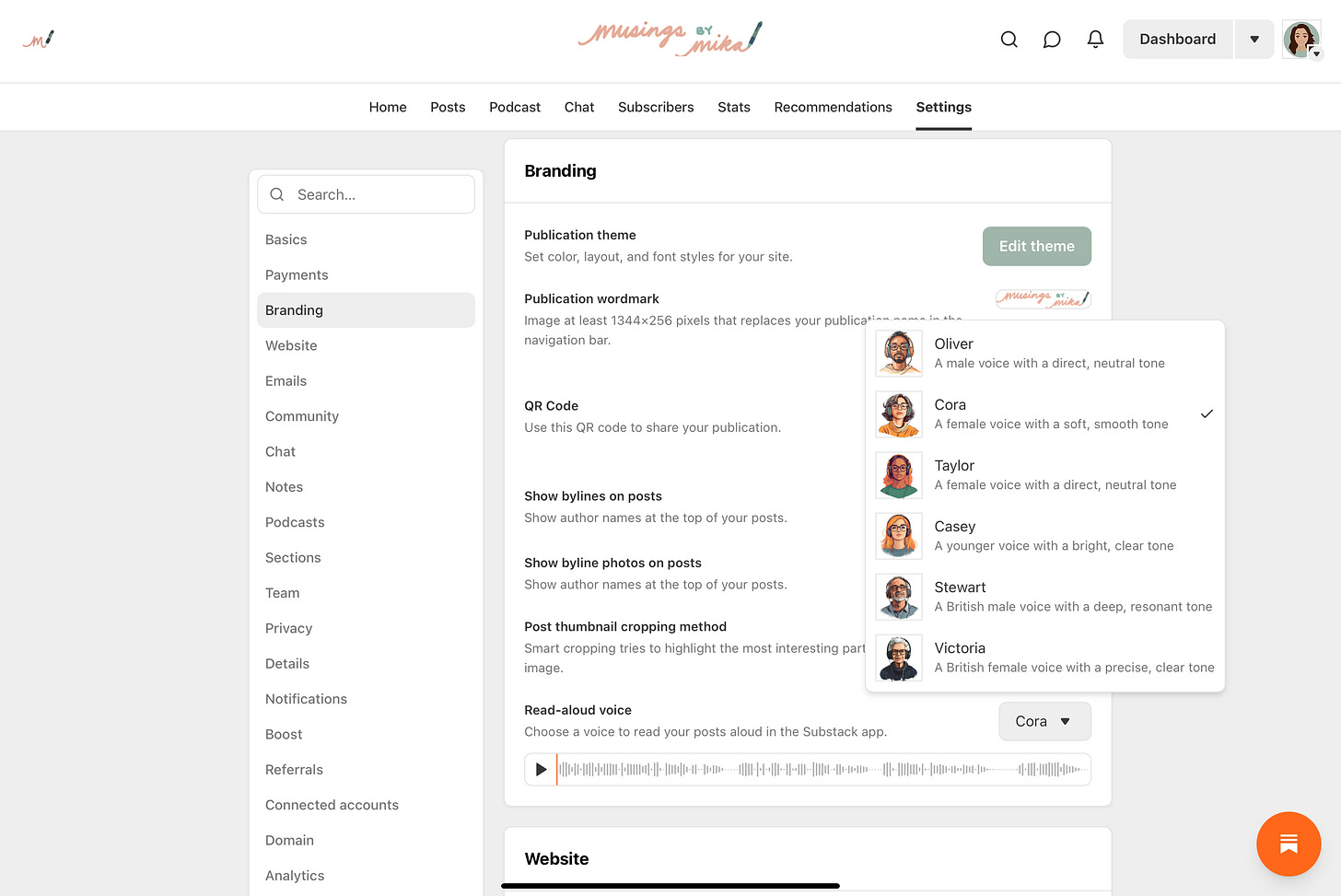

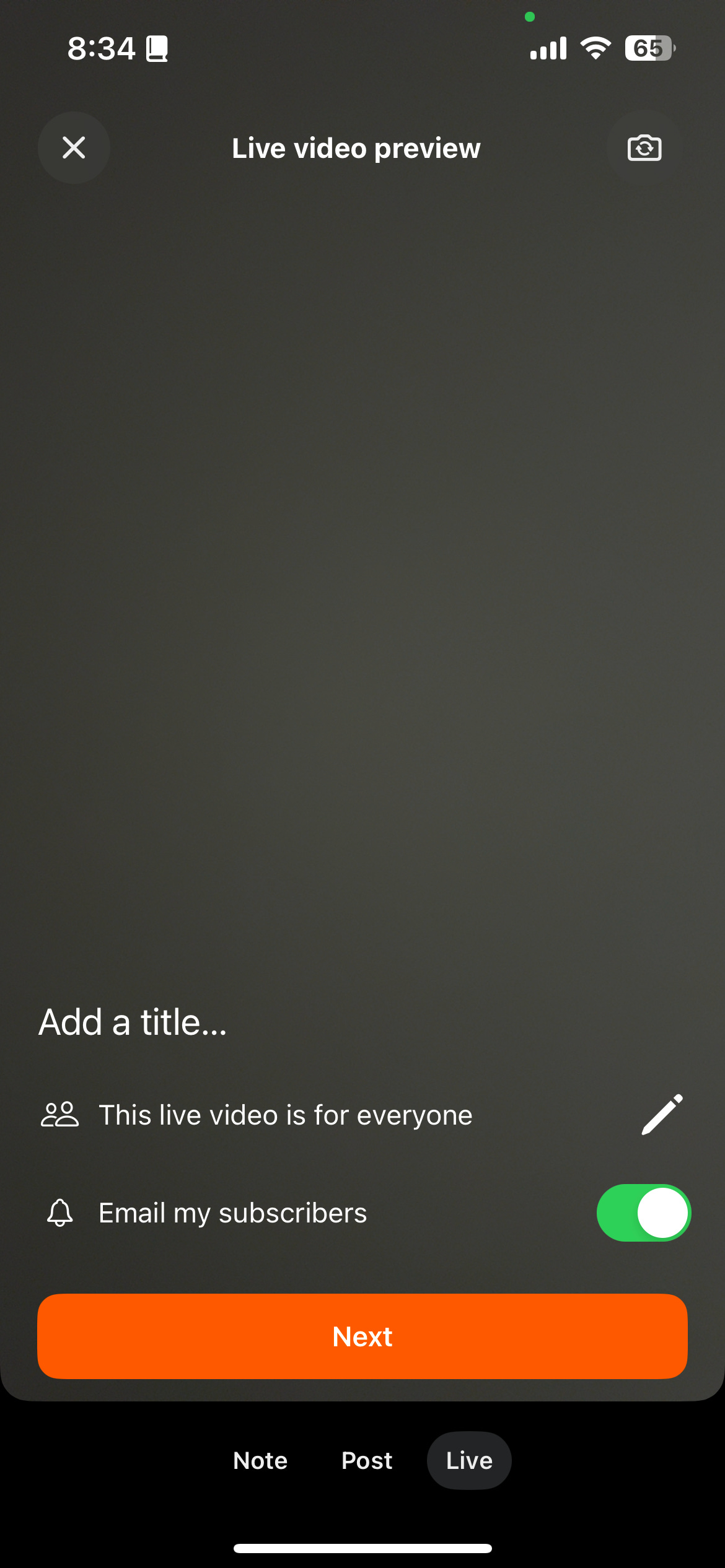
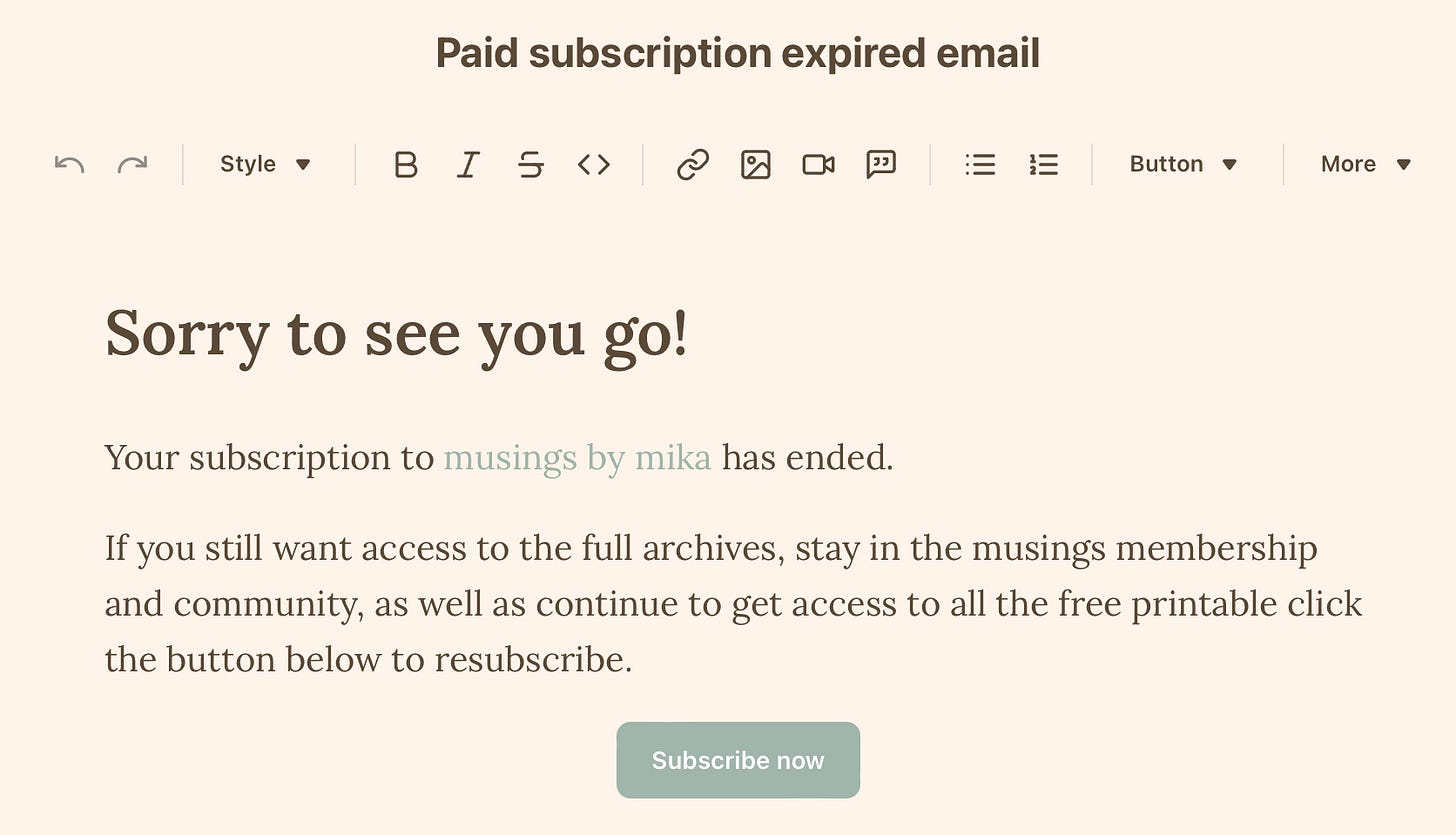
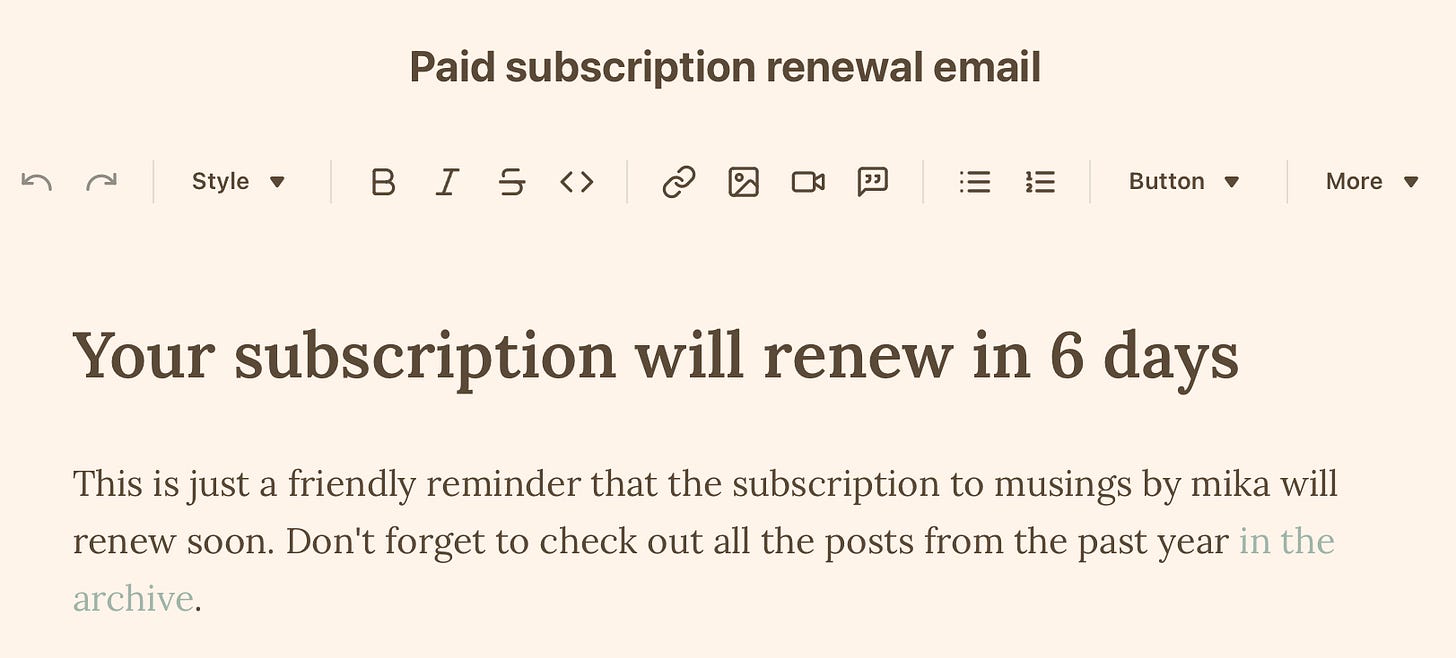
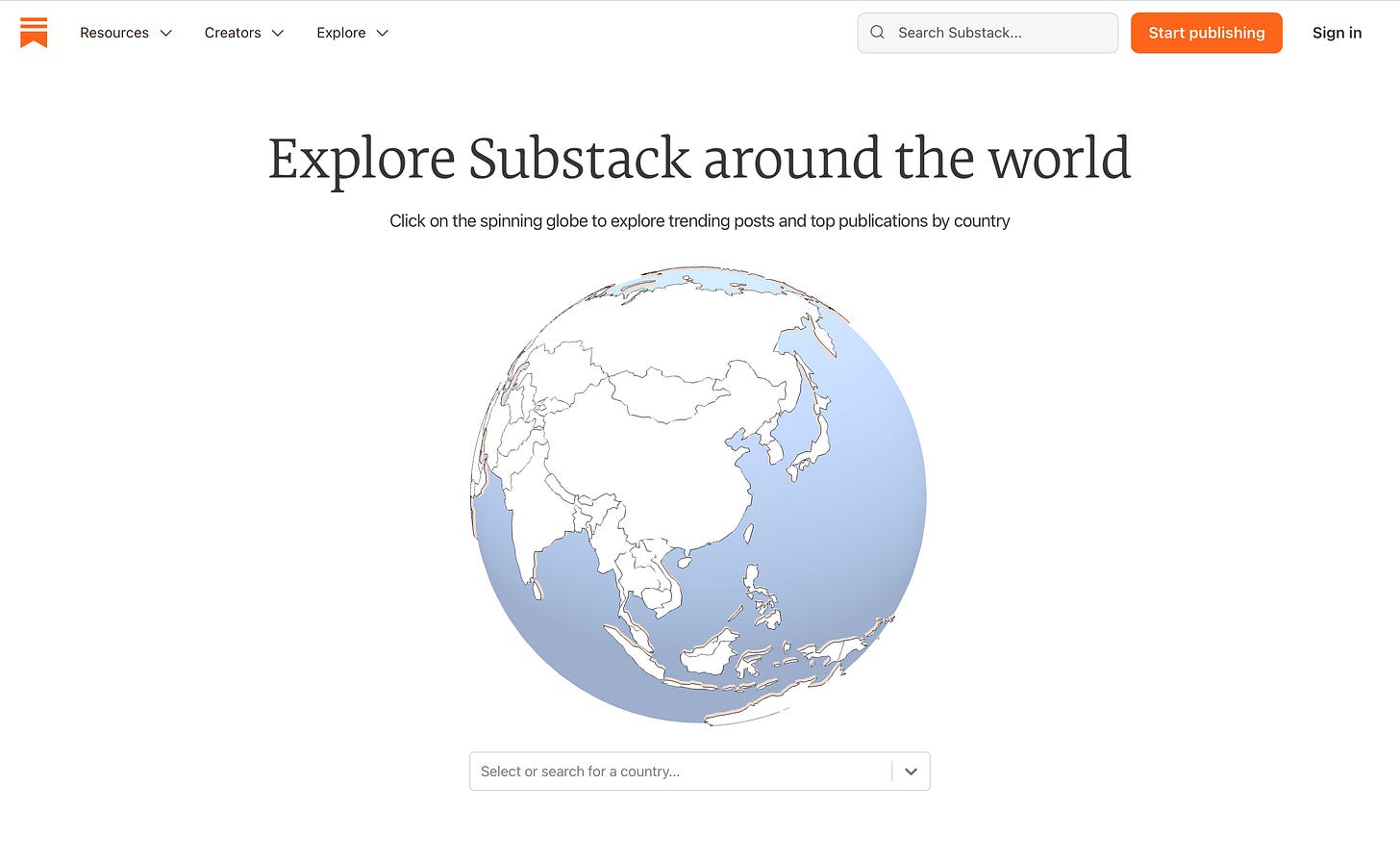





These tips are so helpful! I had no idea all of these features were available.
I didn't realize you could customize expiry emails! Lots of great tid-bits in this post! Thanks Mika!